How to create a Karaoke track with Audacity
If you're interested in creating, editing, and mixing you'll want Audacity. This powerful, free, Open Source tool can record sound and music as well as edit it, so you'll want to start off recording your audio. After that, you edit, and it offers a surprisingly powerful set of tools. In all likelihood, it's got more horsepower than you really need. It lets you add several dozen sound effects, has a powerful mixer, and much more. It works with files in the.MP3, .WAV. AIFF, and Ogg Vorbis file formats.iIf you dont Have Audacity Download It from Here
I am showing you the tutorial to create a Karaoke track with Audacity Software.just follow the simple steps below.
Step 1: Import audio file into Audacity
Chose a song from your music collection and it will open in Audacity. This usually takes a few seconds, once your song is opened, you will be able to see the tracks in your Audacity window.
Step 2: Split your single stereo track into two separate tracks. Click on the drop-down menu and chose “split stereo track”.
After that, you will have two individual tracks in the project.
Step 3: Select the second track, make sure that the track you select turns into a darker shade of grey.
Click on the “Effects” menu and click “Invert”. This will invert the audio in that particular track.
Step 4: In order to make sure the individual tracks play in both speakers, click the drop-down menu again and select the track to be mono. Repeat this action to both tracks.
Now if you click on the “play” button, you should not be hearing any of the deleted vocals.
Step 5: Export your project. Click on the “File” menu and export the project into any format you want.
Note:
This method may not apply to all songs. If it doesn’t work, you need to either try another version of the same song or change to another song.
Incoming Search Term:-
How make karaoke tracks
make karaoke with audacity
create karaoke with audacity
I am showing you the tutorial to create a Karaoke track with Audacity Software.just follow the simple steps below.
Step 1: Import audio file into Audacity
Chose a song from your music collection and it will open in Audacity. This usually takes a few seconds, once your song is opened, you will be able to see the tracks in your Audacity window.
Step 2: Split your single stereo track into two separate tracks. Click on the drop-down menu and chose “split stereo track”.
After that, you will have two individual tracks in the project.
Step 3: Select the second track, make sure that the track you select turns into a darker shade of grey.
Click on the “Effects” menu and click “Invert”. This will invert the audio in that particular track.
Step 4: In order to make sure the individual tracks play in both speakers, click the drop-down menu again and select the track to be mono. Repeat this action to both tracks.
Now if you click on the “play” button, you should not be hearing any of the deleted vocals.
Step 5: Export your project. Click on the “File” menu and export the project into any format you want.
Note:
This method may not apply to all songs. If it doesn’t work, you need to either try another version of the same song or change to another song.
Incoming Search Term:-
How make karaoke tracks
make karaoke with audacity
create karaoke with audacity
Tags: softwares, Tricks
Subscribe to:
Post Comments (Atom)

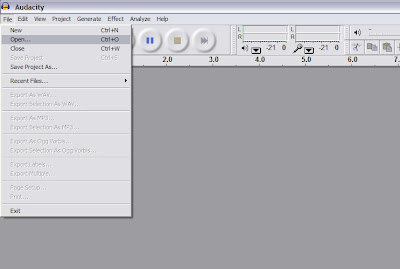








Share your views...
0 Respones to "How to create a Karaoke track with Audacity"
Post a Comment